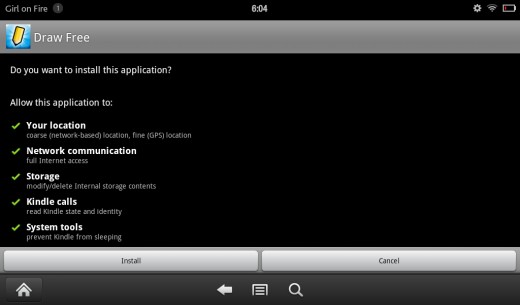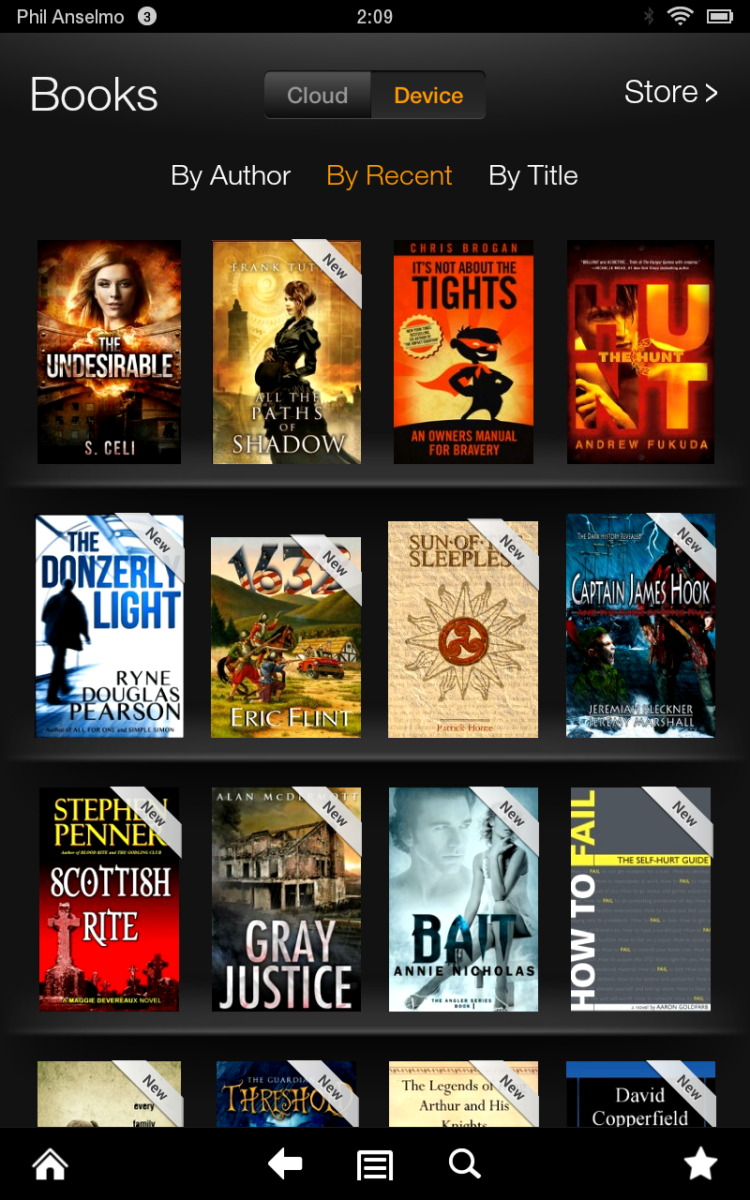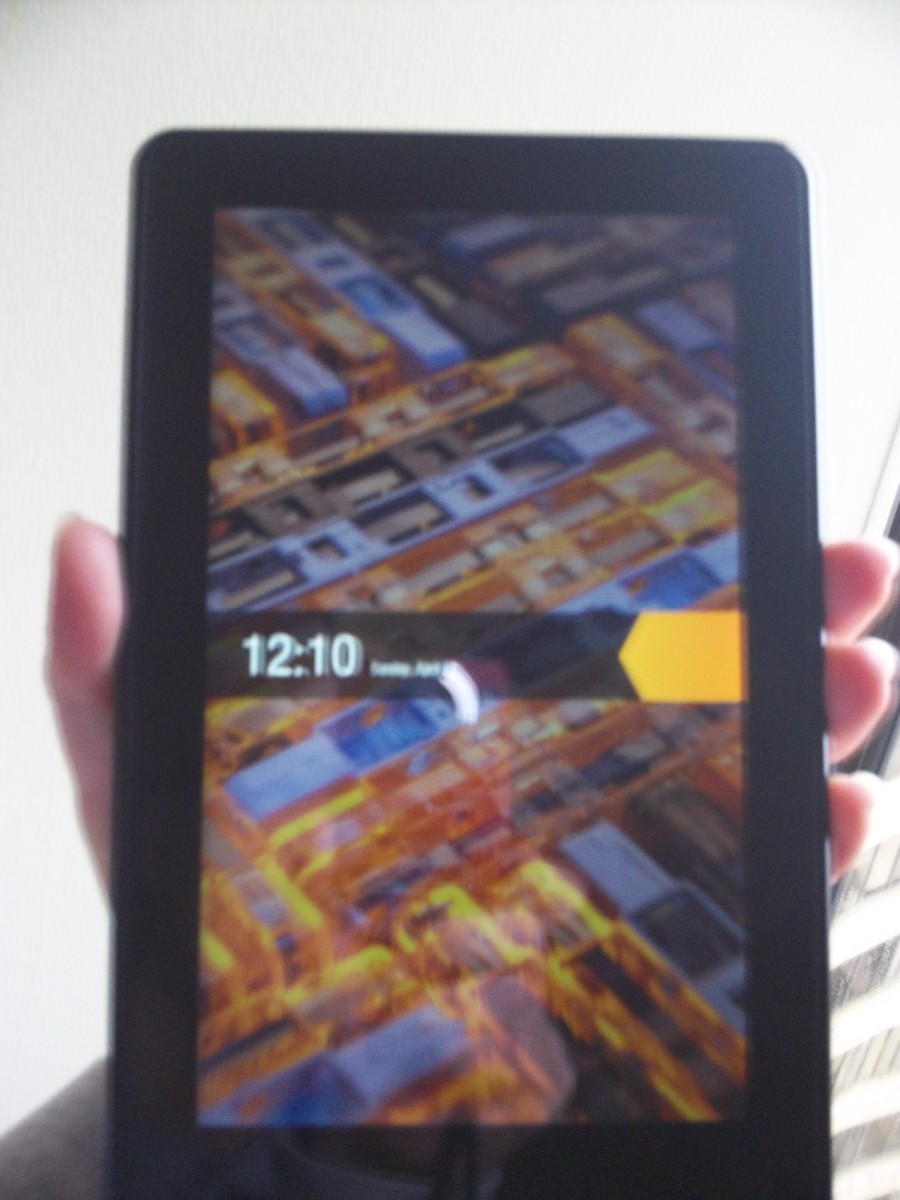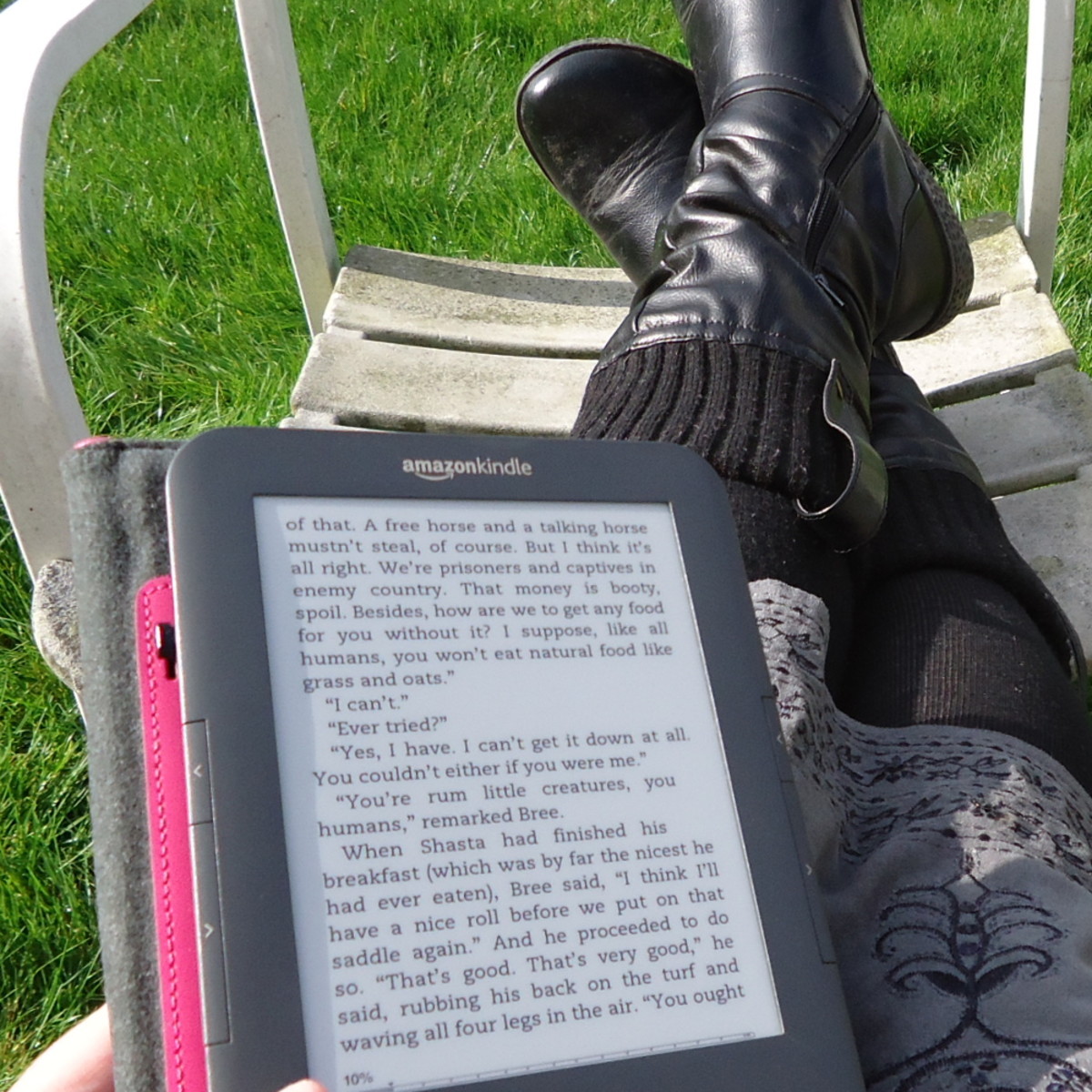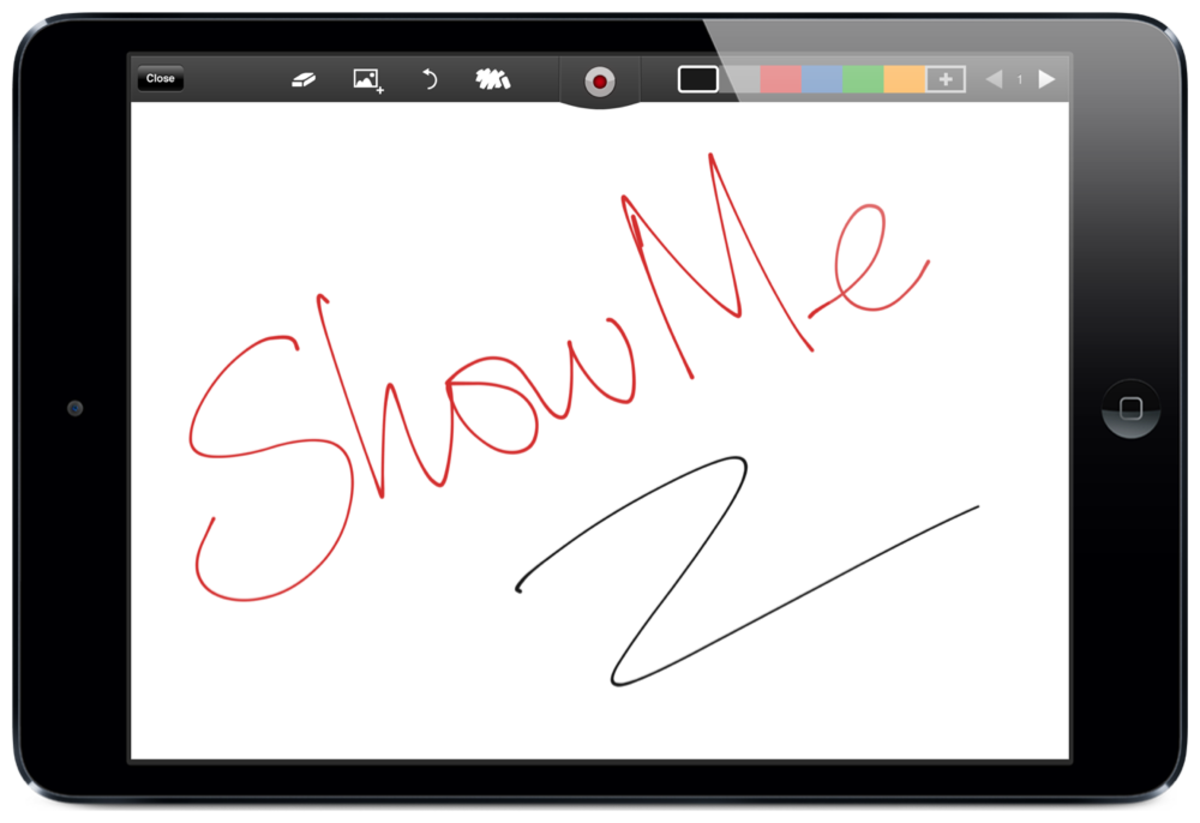- HubPages»
- Technology»
- Consumer Electronics & Personal Gadgets»
- Portable Electronics»
- Tablets
How to Load Non Amazon Apps onto a Kindle Fire
You can install non Amazon Apps to your Kindle Fire
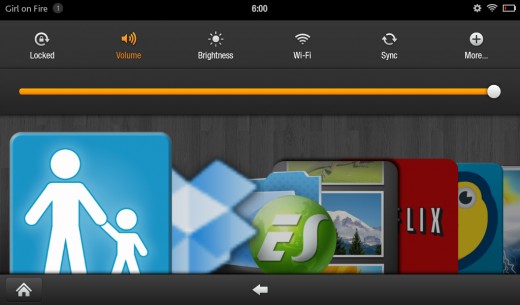
The Amazon Kindle Fire is an Android based tablet, however Amazon only allows you to purchase apps from its own store. Fortunately, there is another option for fans of apps like Dropbox or Draw Something. Amazon Kindle sideloading, the loading of non Amazon apps, is easy to do and completely allowed in the Amazon terms of service. It does not involve rooting your Kindle Fire. Not all apps from the Google Marketplace will work on the Fire, it will take some trial and error on your part to find the best ones.
What you will need
Android apps have an .apk file extension. You will need the .apk file for any app you would like to install on your Kindle Fire. There are two ways to get the file you need. The first option is copy the file from an Android phone. If that is not an option for you, some app makers will provide their .apk on their site. for example, you can go to dropbox.com to get the dropbox .apk. Kindle Fire users can also go to sites like getjar.com to find .apk files. If are able to get the file this way, skip to step 2 below.
Step 1: Getting the .apk file from an Android Phone
Begin by downloading ES File Explorer, a file manager app, onto your Android phone. Open the program and choose the App Manager option. Press and hold the app that you would like on your Kindle Fire and select backup. Then navigate to the backup folder. Press and hold the app icon and choose the send option. You may email it to yourself or use a cloud based storage option if you have one installed on your phone.
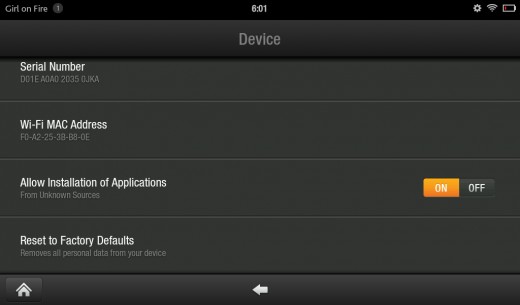
Step 2: Changing your Kindle Fire Settings
Before you can load your app onto your Kindle Fire you will need to change the settings. You can do this by selecting the small gear icon at the top right of your screen. Then select "more." Then select "Device" and toggle the "Allow Installation of Applications" options to "on."
Step 3: Loading the .apk App File onto your Kindle Fire
Connect your Kindle Fire to your computer using the USB cord that came with your device. Add the .apk file to the documents folder.
Step 4: Installing the .apk App File onto your Kindle Fire
Disconnect your Kindle Fire from your computer. Download the free ES File Explorer app to your device. Use ES File Explorer to navigate to your documents folder. Open the .apk file that you placed in the folder and select install when you are asked if you would like to install the application.